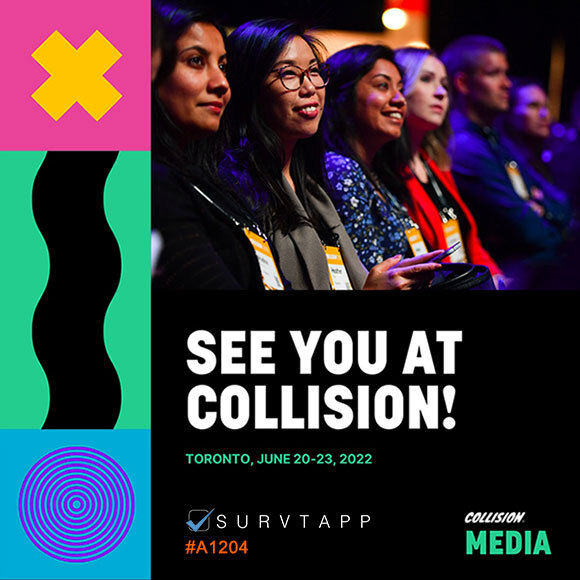1. Navigate to "Survey List" on the mobile apps
2. Click "Start a Survey"
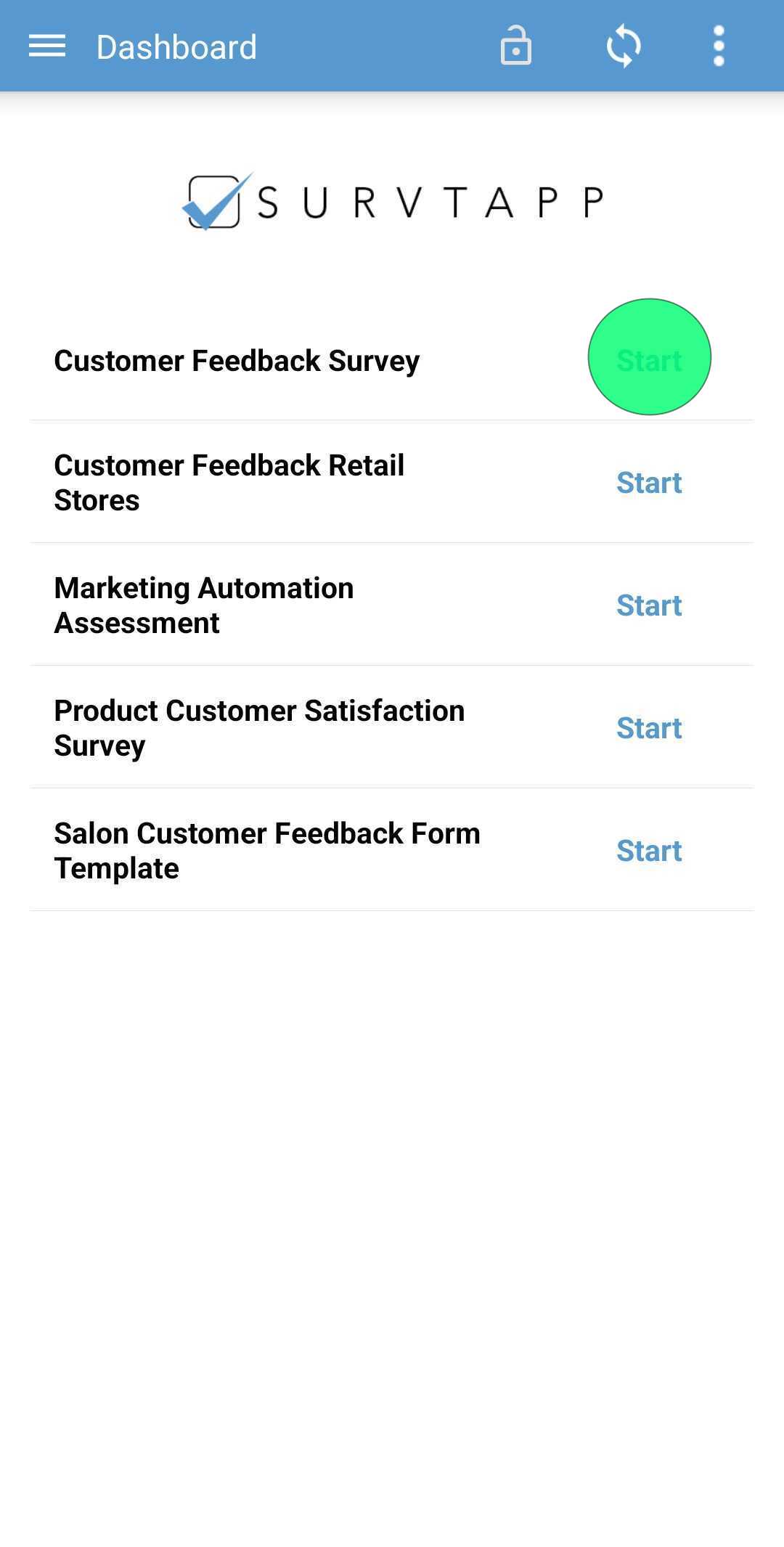
3. Answer a survey and submit the Survey
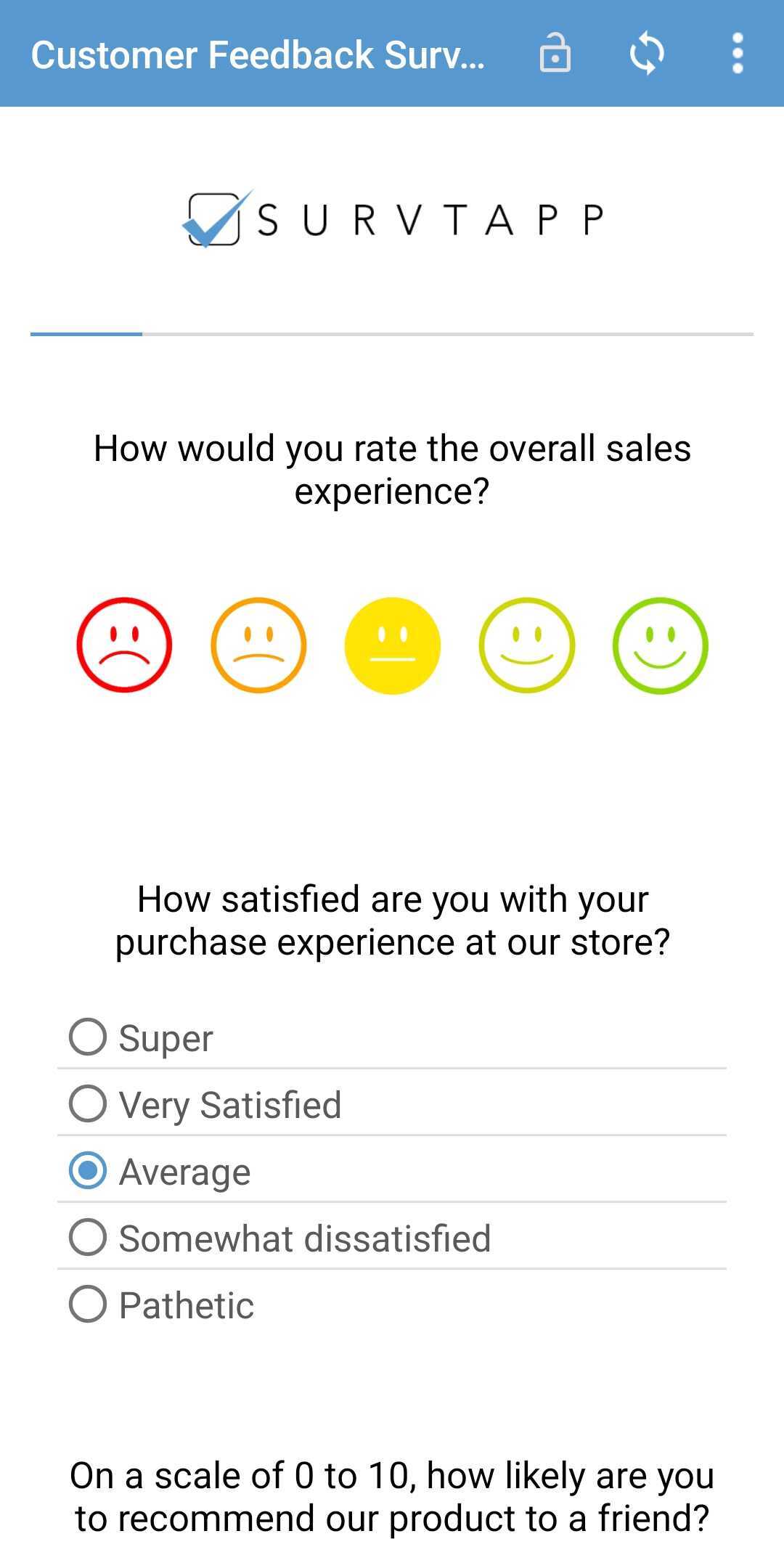
4. Click on "Lead Score"
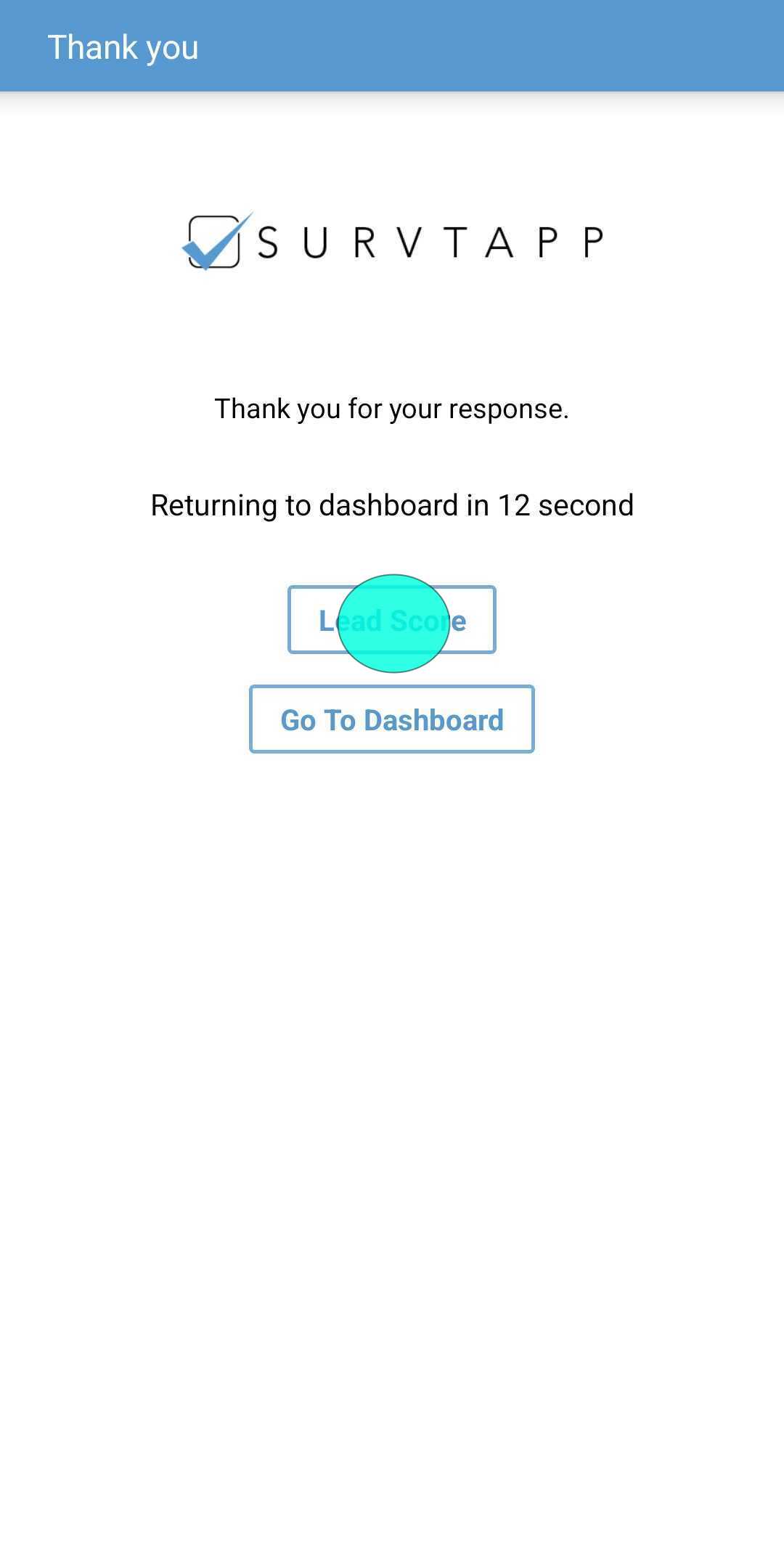
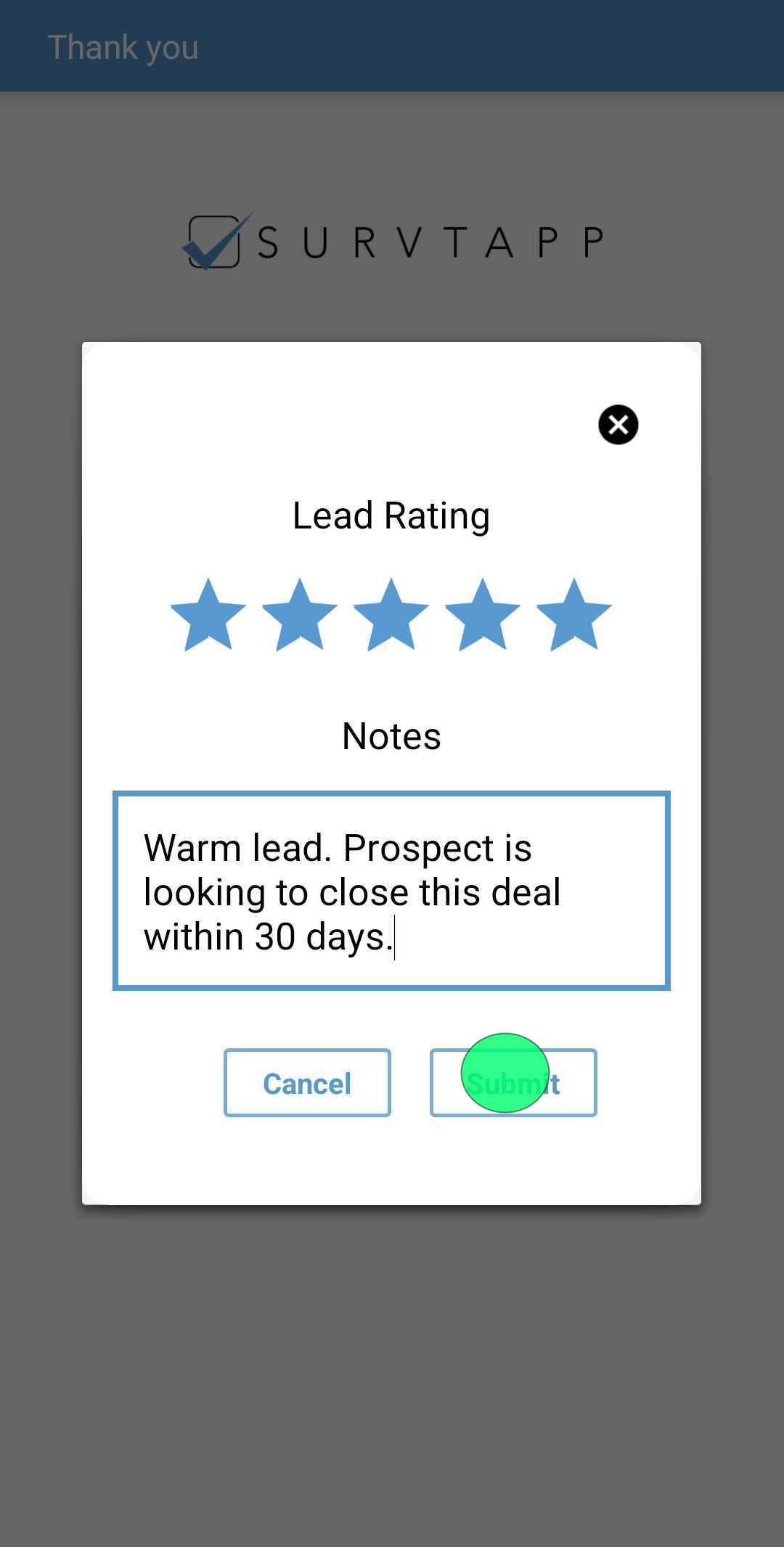
5. Saved the Survey and returning to Dashboad
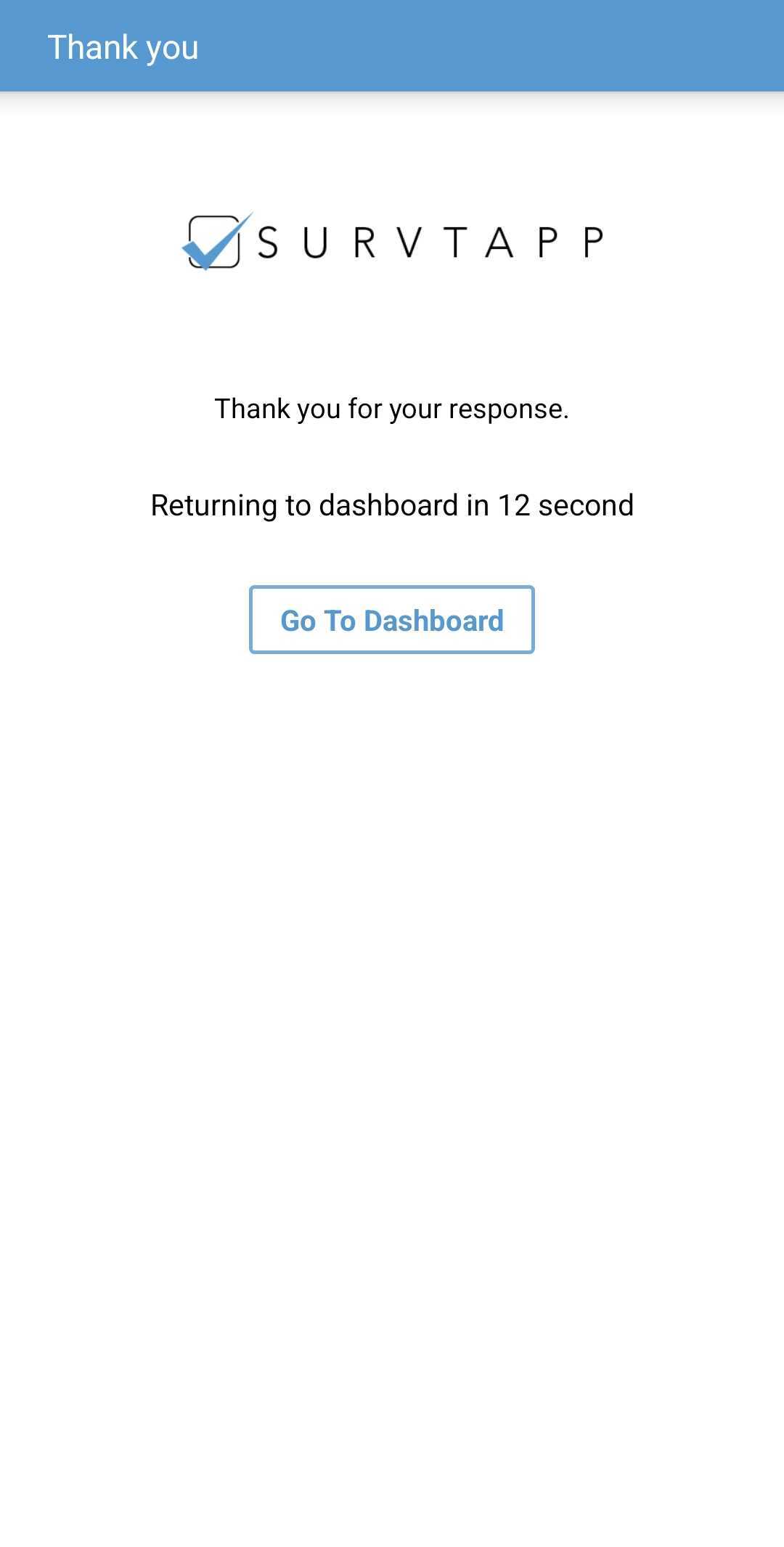
6. SYNC Survey
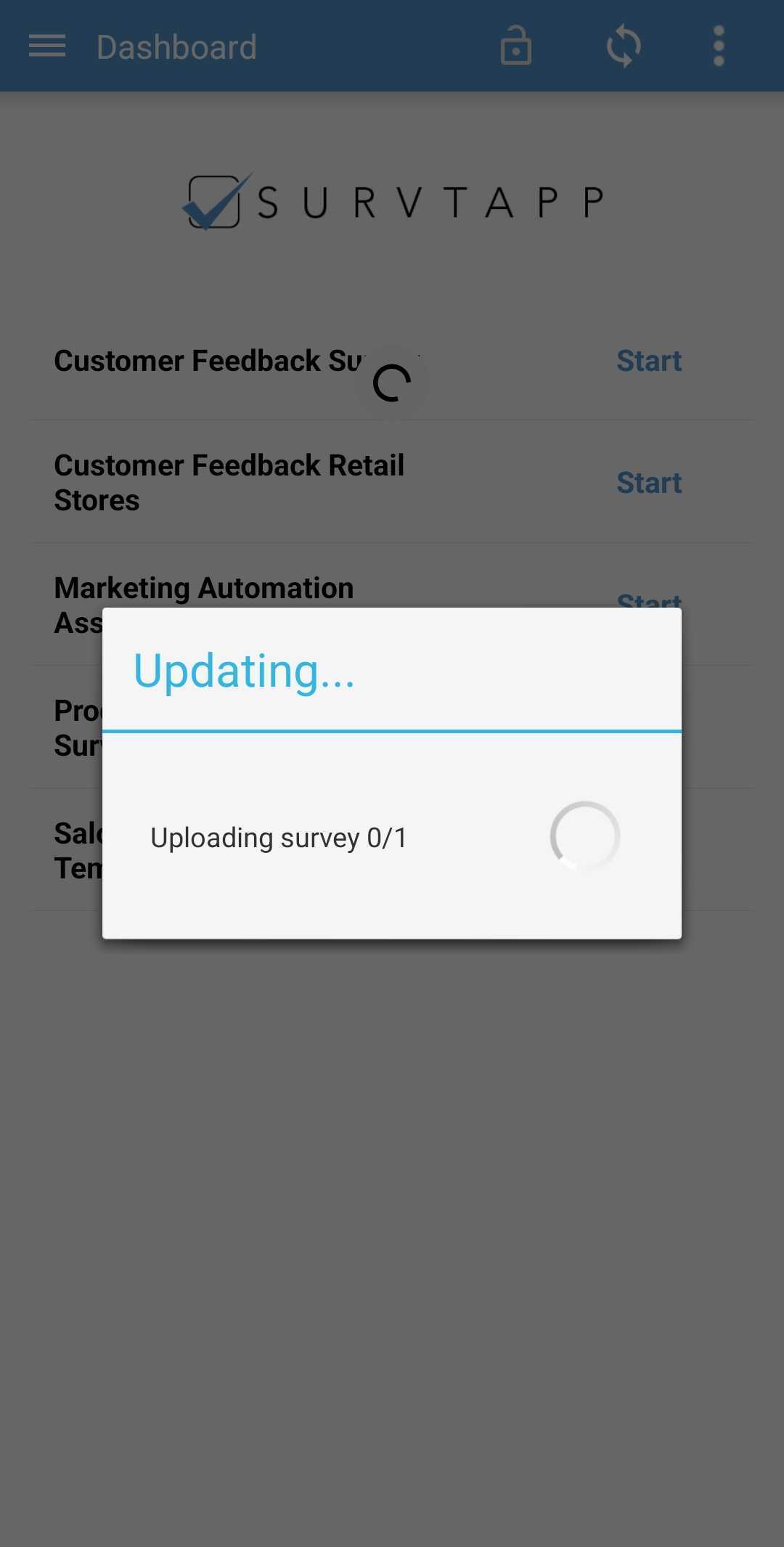
Support Index
- How to create a Simple Survey
- How to Personalize a Survey
- How to handle Survey SEO Settings
Creating Surveys
- How to change Survey Schedule
- How to Assign a Survey to an Agent or Device
- How to apply Survey Logic
- How to Embed a Survey
- How to Automate Trigger Emails
- How to Activate, Deactivate and Archive a Survey
Survey Settings & Customizations
- Using a web link
- Using the Mobile App
Collecting Responses
- How to view all responses
- How to view individual responses
Viewing Reports & Data
- Adding Users
- Manage Billing
- Adding Users and Devices
- Adding a Logo
- GDPR Compliance
- Adding Google Analytics
Managing your Survtapp Account
- Create a Lead Retrieval Survey
- Import Attendee List
- Export Attendee QR Codes
- Lead Retrieval Reports
- Deleting an Attendee
Use as a Lead Retrieval App
- How to Assign a Lead Score to a Response
- How to Download Lead Score Data