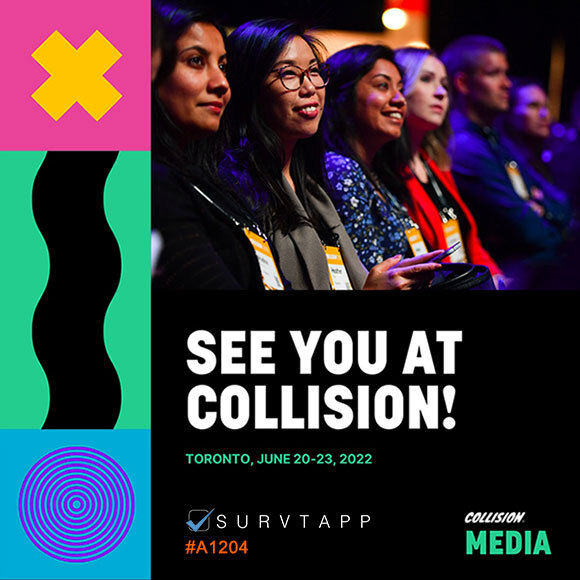1. Navigate to Dashboard
2. Click "Manage Account"

3. Click "GDPR Compliance"
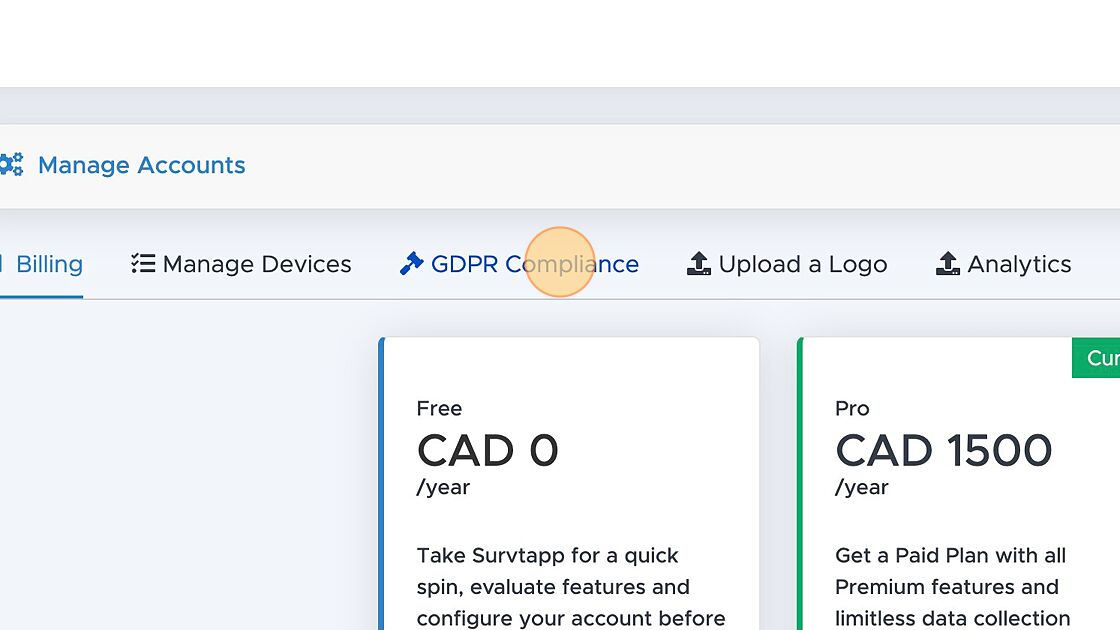
4. Click "here" to enable GDPR
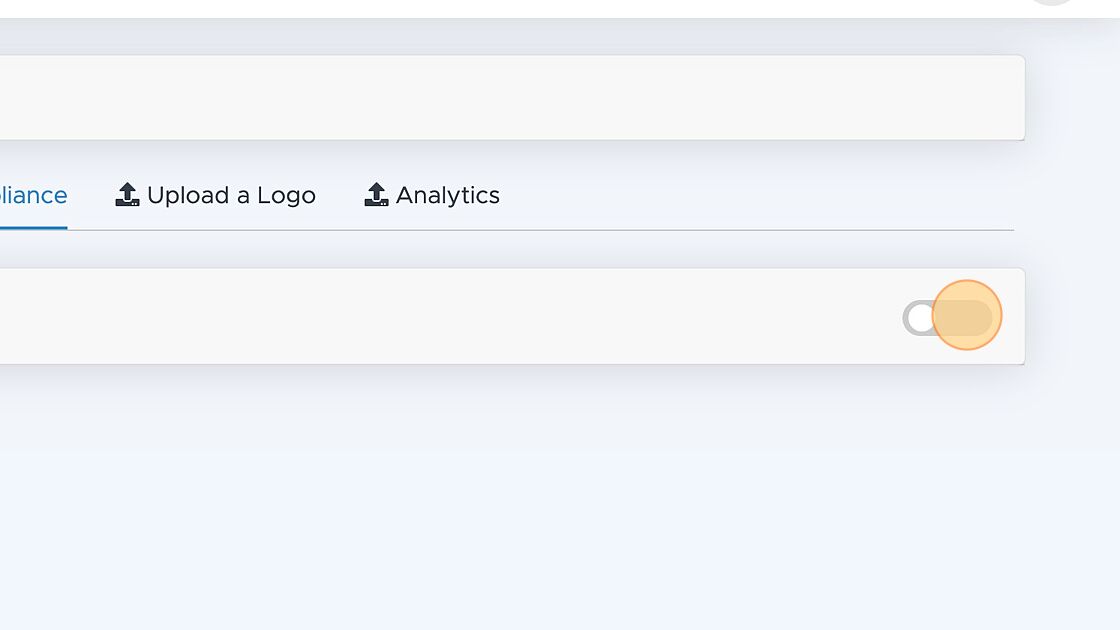
5. Click the "Officer Name" field.
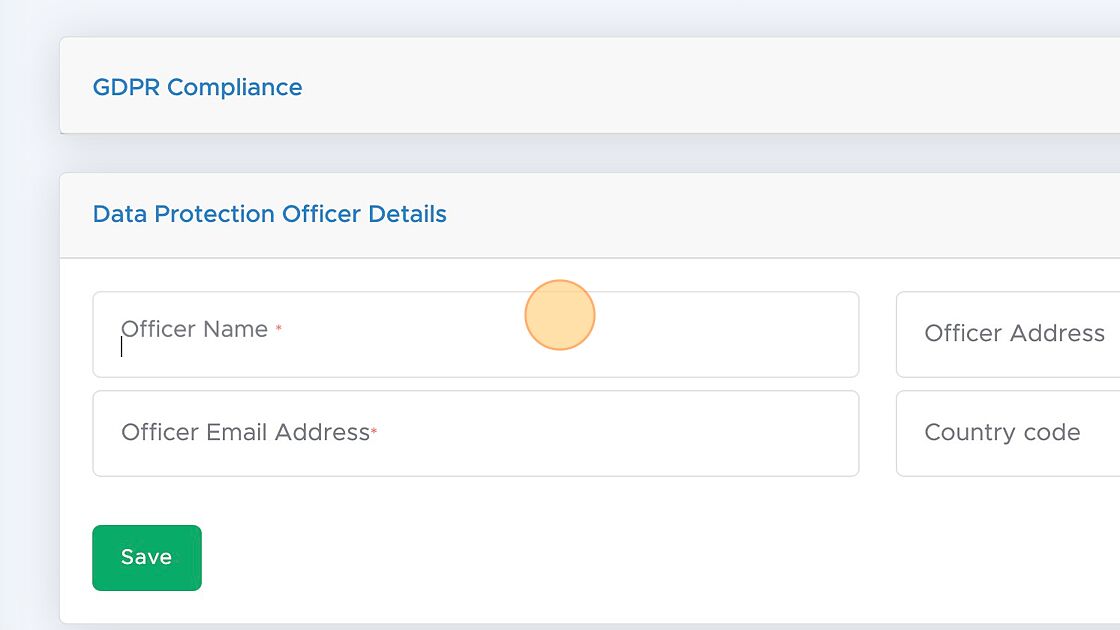
6. Click the "Officer Email Address" field.
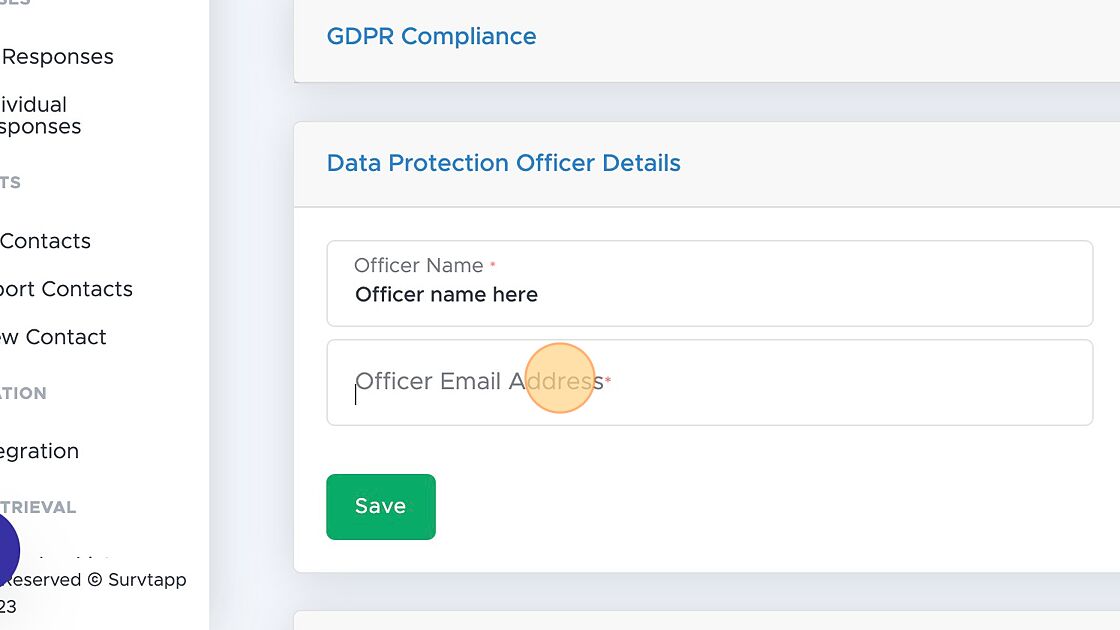
7. Click this button.
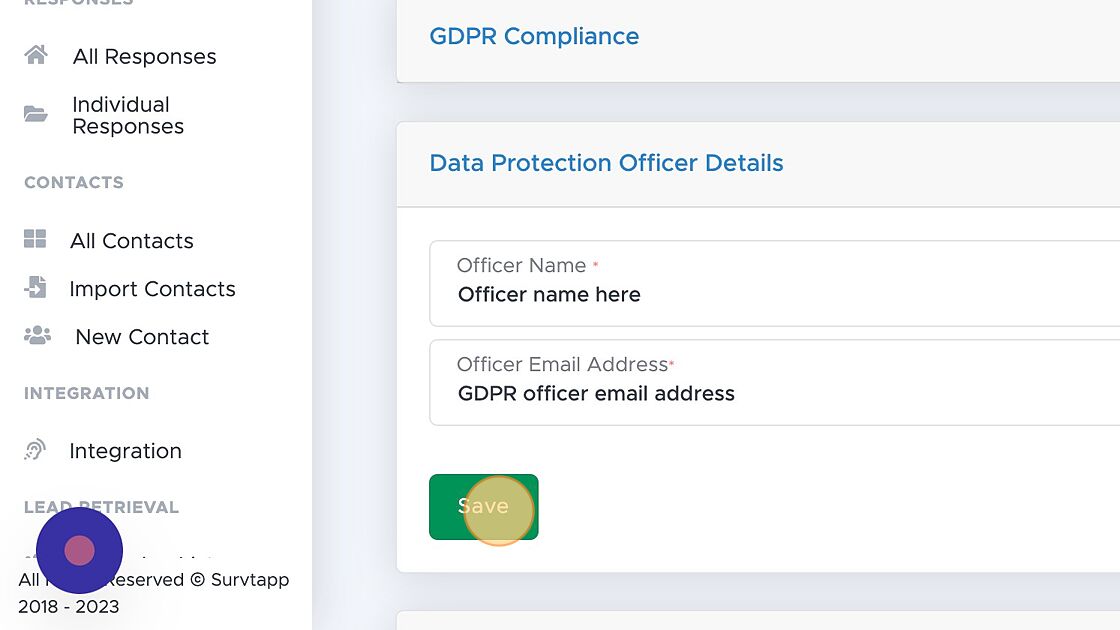
8. Click this button.
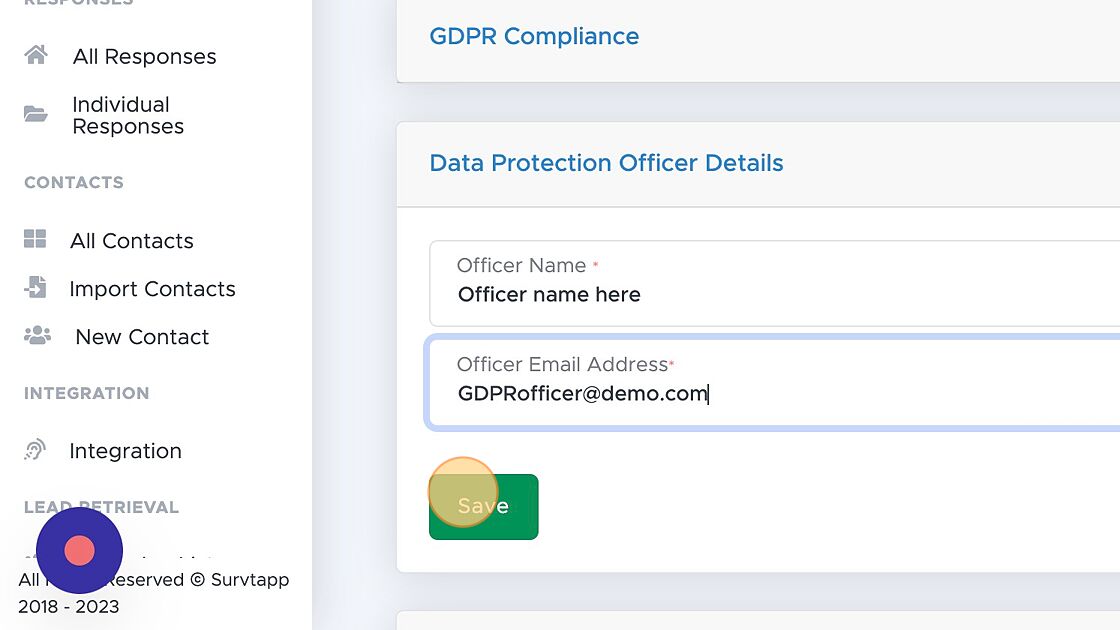
9. Click "GDPR Compliance"
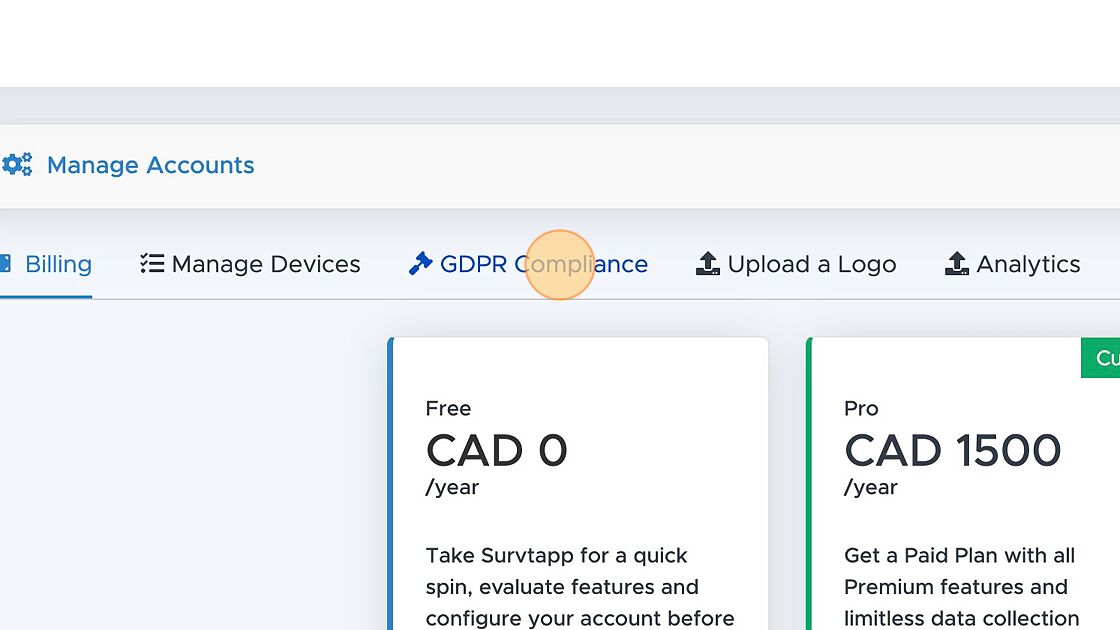
10. Click here and Type "Lorem ipsum Privaxy and & Data secupolic"
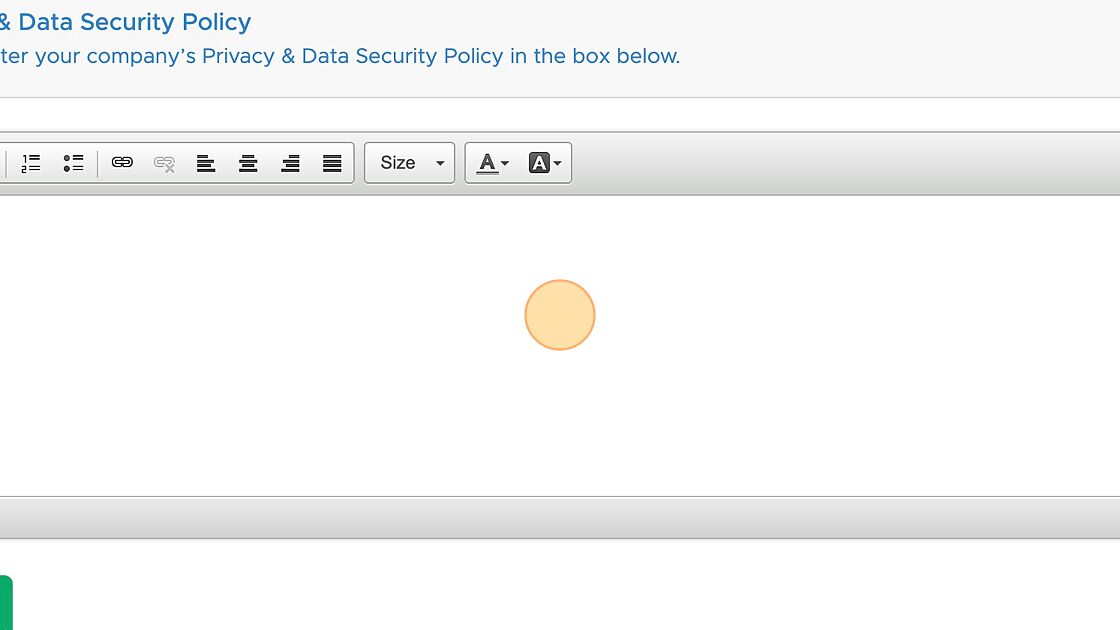
11. Click "Save" button.
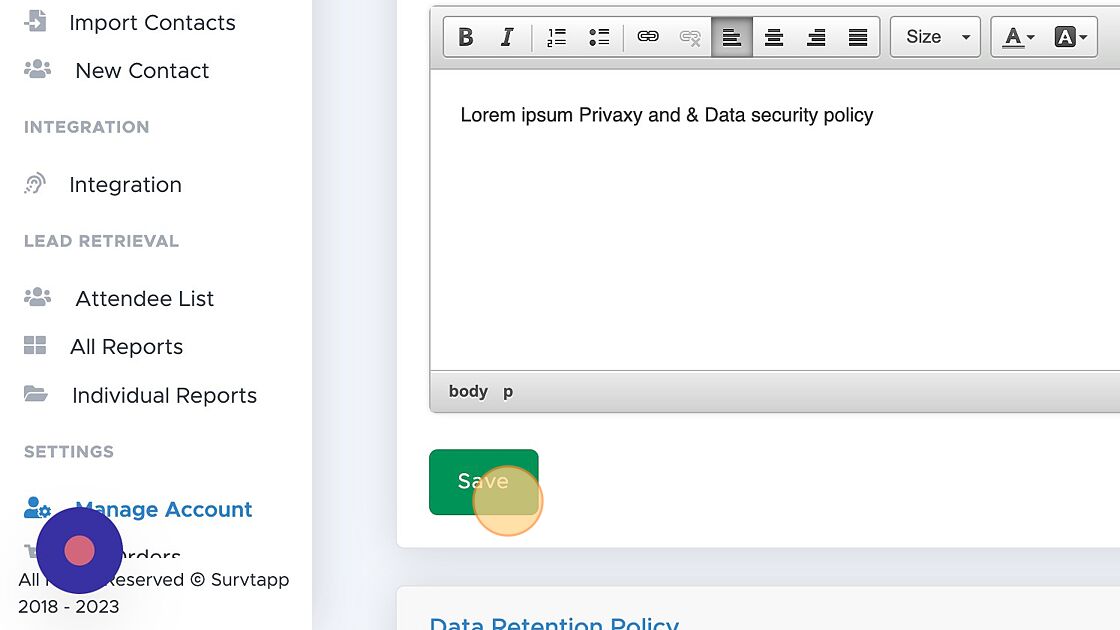
Next: Adding Google Analytics
Support Index
- How to create a Simple Survey
- How to Personalize a Survey
- How to handle Survey SEO Settings
Creating Surveys
- How to change Survey Schedule
- How to Assign a Survey to an Agent or Device
- How to apply Survey Logic
- How to Embed a Survey
- How to Automate Trigger Emails
- How to Activate, Deactivate and Archive a Survey
Survey Settings & Customizations
- Using a web link
- Using the Mobile App
Collecting Responses
- How to view all responses
- How to view individual responses
Viewing Reports & Data
- Adding Users
- Manage Billing
- Adding Users and Devices
- Adding a Logo
- GDPR Compliance
- Adding Google Analytics
Managing your Survtapp Account
- Create a Lead Retrieval Survey
- Import Attendee List
- Export Attendee QR Codes
- Lead Retrieval Reports
- Deleting an Attendee
Use as a Lead Retrieval App
- How to Assign a Lead Score to a Response
- How to Download Lead Score Data