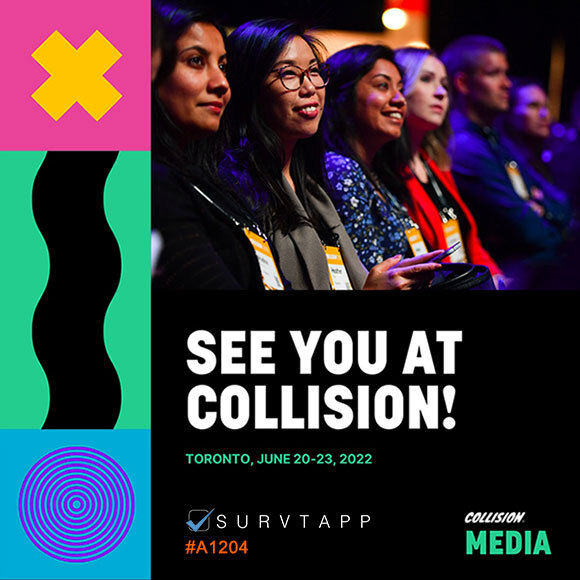FAQ
- Home
- /
- FAQ
Go to 'Create a Survey'. Select whether you would like to start building your survey from scratch or build on top of an 'Existing Template'. Select if you would like to build a 'Multi-Screen' Survey (one question per screen with Next/Previous controls) or a 'Single Screen' Survey (all questions on a single screen). Click on 'Add a Question' and start adding questions as per your requirement. You can also check 'Required' if a question is mandatory or answer or just leave it unchecked. Once you're done building the Survey Questions & Answers, click on NEXT to proceed to the Form Data. You can enter Select/Add New Form Fields you wish to collect along with preset validations. Lastly, choose the Thank You message as Default or enter a 'Custom Thank You Message' for participants to see after they have successfully completed answering a survey.
We have various Ready to Use Survey Templates which you can customise for your business requirement. When you 'Create a Survey', simply choose a Template from the Drop Down options. You can now customise these questions and answers as per your requirement.
We love meeting new people! When you sign up on Survtapp, by default you are assigned a Single User, Free Trial with a fixed number of surveys. You can upgrade at any time by going in to the 'Manage Account' Page in your account.
You can create the number of surveys mentioned in your plan. You can buy Additional Surveys by going into the 'Manage Account' Page in your account.
You can run the same survey in multiple devices as long as you have multiple device licenses in your Survtapp plan.
You require an internet connection on your device, to log in to your Survtapp account after which even if you do not have an internet connection, Survtapp would work perfectly with all the features. All data is collected locally in your device and is uploaded to your Survtapp account when an internet connection (WiFi or Mobile Data) is available.
Of course you can export your data. Just login to your account, Browse Responses and Select the Survey for which you wish to download data. You can download results in a PDF format and Form Data in a spreadsheet.
Go to 'List Surveys' and click on the Share icon in the Action column of any survey.
Sure! Just go to 'List Surveys' and click on the 'Facebook' or 'Twitter' icon and share the web link.
Go to the 'Manage Users' page and enter the credentials of a new user. In case you do not have no additional user licenses left, go to 'Manage Account' and update your package by selecting the number of users.
Survtapp is a software-as-a-service available via a Monthly or Annual Subscription. You can choose to buy a Monthly or an Annual Subscription.
A Survtapp plan comes with defined number of Surveys which a Client Account and create and all users associated with that account can utilise. However, if you wish to Add More Surveys without upgrading your plan, you do so by going to the 'Manage Account' page and using the 'Buy Additional Surveys' options under 'My Current Plan'. The cost of additional surveys shall be calculated as per your plan and would be charged on a Pro-Rata Basis as per your billing cycle date.
No, we do not save any credit card information on our servers. We send Email Reminders for Subscription Renewal. A user is required to login to his or her Survtapp account and renew. We use a PayPal Gateway and all payments are managed by PayPal.
Sorry we do not provide any refunds. You can cancel your subscription anytime by going to the 'Manage Account' page.
We'd love to help you out. Please write to us at support [at] survtapp {dot} com.
Recent Posts
- How to Increase Sales with a Customer Feedback App
- 6 Market Research Questions to Ask Customers
- 5 Ways to Deal with Negative Google Reviews
- How Online Survey can help increase overall growth of your Institution?
- Using a Net Promoter Score Software for your Brand
- Using a Kiosk App for Automating Customer Feedback Collection
- 7 Advantages of a Net Promoter Score Software for Retail Brands
- How Surveys can help Win Back your Customers?
- How Customer Feedback Survey is Helpful in Marketing
- Why Customer Feedback is Important for the Spa & Salon Industry?