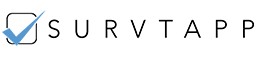Getting Started

Collecting data for your business just got a whole lot easier with Survtapp. You can manage multiple devices through one account and collect data offline from any location to make data driven decisions real time.
To get started, register your account via the mobile app available at Google Play Store or via the web at Survtapp
CREATING YOUR FIRST SURVEY
Use the web platform to login to your account which takes you directly to your dashboard. Click on Create a Survey and get started right away!
Unless you’re selecting one of the preset templates, you can start with :
Choose between a Multi Screen (Displaying only 1 question at a time) and a Single Screen Display (Scroll through all questions displayed all at once)
Give a suitable title
Select out of 14 question types for each question, depending on the kind of responses you’re expecting. Enter the question, add preset responses, where applicable, and move on to the next question.
Once you’ve entered in all the questions along with their answer types, you click Save and you’re done!
It’s a good idea to think about how you plan to use your results before you build your survey. If you would like to view your responses cumulatively then it is best to select following quantifiable question styles :
> Boolean question, Slider, Star, Smiley Style Rating questions
> Multiple Choice or Multiple Selection questions with custom answer choices
> Subjective fields like input boxes, signature, photo, audio and video responses are able to best capture a respondent’s inventive answer.
Survtapp includes a Form section at the end of every survey. Use this section to collect information about the respondent :
1. Name
2 .EmaiL
3. Mobile
4. Address
5. Other
Personalise your survey :
1. Use a custom Thank You message and reward your respondent with a promotion or a coupon code. Use this space in any way you like to communicate with your respondent
2. Add your logo as you would like it to show on each screen of the survey
Your survey is ready to start collecting responses!
COLLECT RESPONSES
You can collect responses on Survtapp in 3 ways:
1. Web link
2. One time response from an unsaved device via the Survtapp app
3. Your saved devices via the Survtapp app
1. Web link – A web link is created for all surveys in your account. The link is available under the Share section of the surveys list, which can be communicated to the respondents you wish to reach.
2. Answer a Survey using Survey ID– Collect responses via the Survtapp mobile app from respondents who cannot be physically reached. Share your Survey ID with them and capture 1 survey response without adding their device to your main Survtapp account.
From the home screen of the app, enter the Survey ID under Answer a survey, and submit a survey response. These individually collected responses are synced with your web account along with responses collected from all other sources.
3. Link your device with the master account– The best way to collect in-person responses is via the Suvtapp mobile app. Available at Google Play Store.
Add devices to your Survtapp web account and centrally collate all responses in these simple steps : Web Dashboard > User Settings > Enter device details > Add User
Use the unique login details for each device to start collecting responses right away. Details of all devices and collected responses are accessible via the web login only. Device users can collect & store responses on their device and sync with the web account online.

Kiosk Mode enables handsfree in-person data collection. It sets the survey in loop so that after each submitted response the survey starts again for the next respondent without returning to the dashboard.This ensures that even while your device is left unattended a user cannot exit a survey or tamper with other operations of the device. Also, enables a representative to capture data a lot faster when the survey is ready for a next response each time one survey is submitted.
Start a survey and switch on Kiosk Mode from the title bar. Exit Kiosk Mode with the same button using your device login and password.
VIEW RESULTS & REPORTS
Securely collected data is accessible only via the web account. Individual device users are not able to access collected responses. View all responses in a choice of formats that suit you best and download them in .xls or .pdf formats
Use the icons on the left pane of your dashboard to view/download cumulative results via Browse Results or Individual Responses
1. Browse results : View/download all results of a complete survey. Use the drop down filters to select survey, source of the survey, date of creation and total responses collected. Quantitative results are shown in bar graphs for each question and subjective responses can be viewed as detailed individual responses.
2. Individual Responses: Use this section to view comprehensive responses from each respondent of a survey. View information like the location where it was collected and the agent it was assigned to.
To sign up for a free trial, visit Survtapp or download the app from Google Play Store. For help with setting up your account or any other queries, please contact us at support@survtapp.com